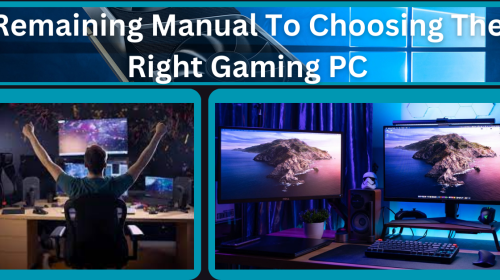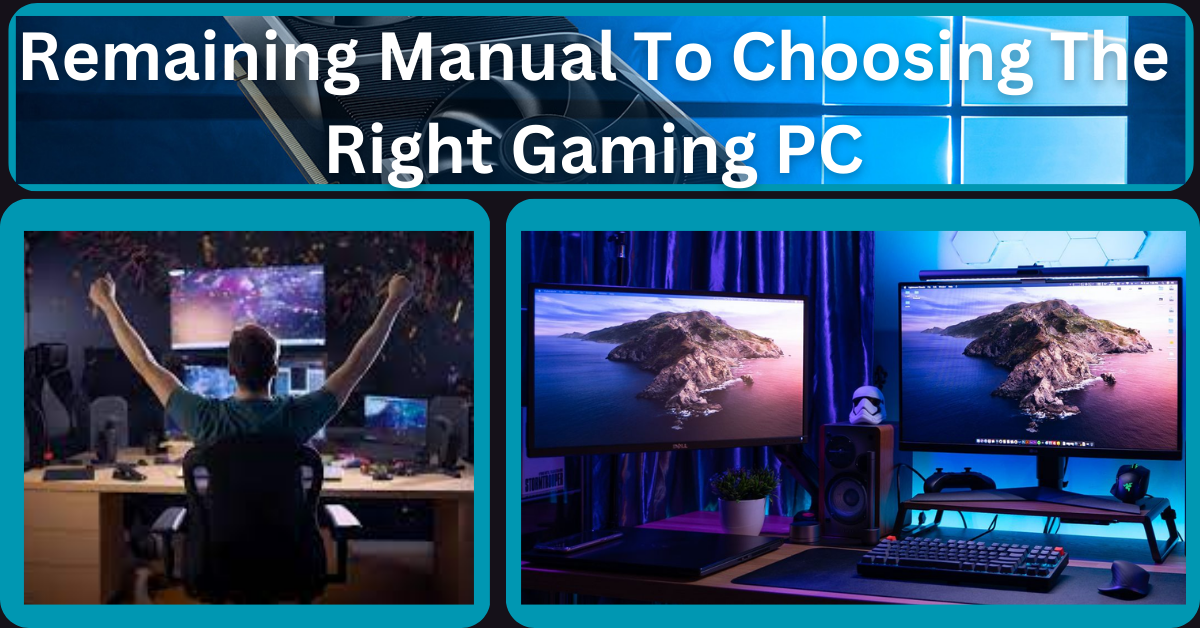When it comes to “Mac Security”, we’re sure a lot of thoughts may run through your mind. Isn’t it? Security is incredibly important in today’s time, perhaps more so than ever before. The modern world is highly interconnected and reliant on technology, which has opened up new vulnerabilities and threats to individuals and organizations.
From cyber-attacks and data breaches to physical threats and terrorism, security risks come in many forms and can have serious consequences. In addition to the direct harm they can cause, security incidents can erode trust and confidence in systems, institutions, and society.
Table of Contents
Are Mac operating systems Secure?
Compared to other operating systems, macOS is generally considered to be more secure. The macOS operating system is based on Unix, which is known for its robust security architecture. But well, that doesn’t make it completely immune to attacks and vulnerabilities.
As the popularity of Mac computers continues to grow, so does the need for robust security measures. While Macs are generally considered to be more secure than other types of computers, they are not immune to threats. Understanding how to protect your Mac from malware, viruses, and other cyber threats is essential for safeguarding your personal information and ensuring a smooth, secure computing experience. In this blog, we’ll address some of the most common questions about Mac security and provide tips to help you keep your device safe.
Also Read: F5 Networks: Empowering Digital Transformation in the Age of Connectivity
As Macs continue to gain popularity, they’re also becoming a more attractive target for hackers and cybercriminals. Wondering how to make your Mac more secure? You’ve come to the right place. In this post, we have listed some of the best Mac security tips that can help you in keeping your devices and data protected.
Security Tips to Keep Your Mac Secure all time
It is always important to use good security practices such as strong passwords, keeping software up to date, and being cautious when downloading files or clicking on links. Here are some of the best security tips for Mac users:
Keep Your Device Up-to-Date
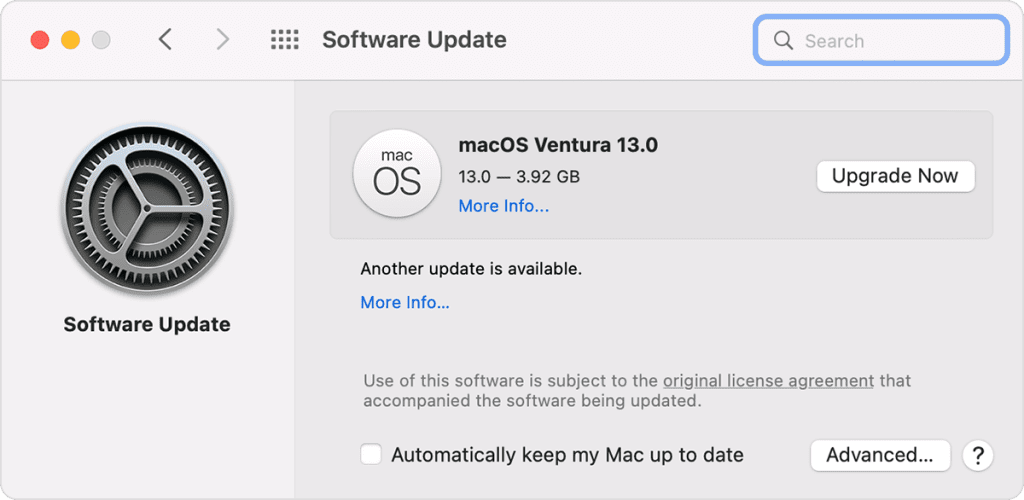
One of the most critical things you can do to improve your Mac’s security is to keep your software up to date. This includes not only the macOS operating system but also any third-party software installed on your Mac, such as web browsers, media players, and productivity tools. Updates often include security patches that address vulnerabilities that could be exploited by attackers.
It’s a good idea to check for updates regularly, especially for security updates. You can also set your Mac to automatically check for updates and download them in the background. To do this, click on “Automatically keep my Mac up to date” in the Software Update preferences and select the options you prefer.
Enable Two-Factor Authentication (2FA)
Two-factor authentication (2FA) adds an extra layer of security to your accounts by requiring you to enter a code sent to your phone or email in addition to your password. This can help prevent unauthorized access to your accounts even if your password is compromised.
Enabling two-factor authentication on your Mac is a simple process. Here are the steps to enable two-factor authentication on a Mac:
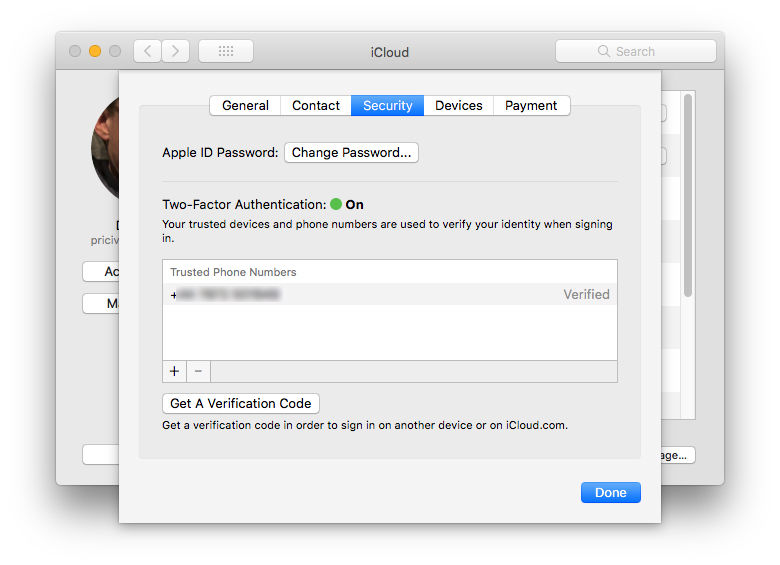
- Tap on the Apple menu in the top-left corner of the screen and select “System Preferences” from the drop-down menu.
- Tap on “Apple ID” and select “Password & Security.”
- Click on “Turn On Two-Factor Authentication.”
- Follow the on-screen instructions to set up two-factor authentication for your Apple ID. This will include adding a trusted phone number and verifying your identity with a verification code.
- Once you have set up two-factor authentication, you will need to enter a verification code in addition to your password whenever you sign in to your Apple ID on a new device or browser.
Use Strong and Secure Passwords
Strong passwords are essential for protecting your accounts and data. Avoid using easily guessable passwords such as “password123” or “123456,” as these can be cracked easily. Instead, use a combination of uppercase and lowercase letters, numbers, and symbols. Also, avoid using the same password for multiple accounts, as this can put all of your accounts at risk if one password is compromised.
Use a VPN Service

A virtual private network (VPN) encrypts your internet connection, making it more difficult for others to eavesdrop on your online activity. This is especially important if you’re using public Wi-Fi, as these networks can be easy targets for hackers.
Avoid Clicking Suspicious Links
Phishing scams are a common tactic used by hackers to gain access to your accounts or personal information. These scams usually involve a fraudulent email or website that looks legitimate but is designed to trick you into entering your login credentials or other sensitive information. Always be cautious of unsolicited emails or websites, and never enter personal information unless you’re sure it’s a legitimate request.
Disable Automatic Login
Here comes another essential Mac security tip that will keep your data protected, especially in the case where your device gets stolen. Automatic login can be convenient, but it also makes it easier for someone to access your Mac if it’s lost or stolen. Disabling automatic login requires you to enter your password every time you start up your Mac, adding an extra layer of security.
Here are the steps to disable automatic login on a Mac:
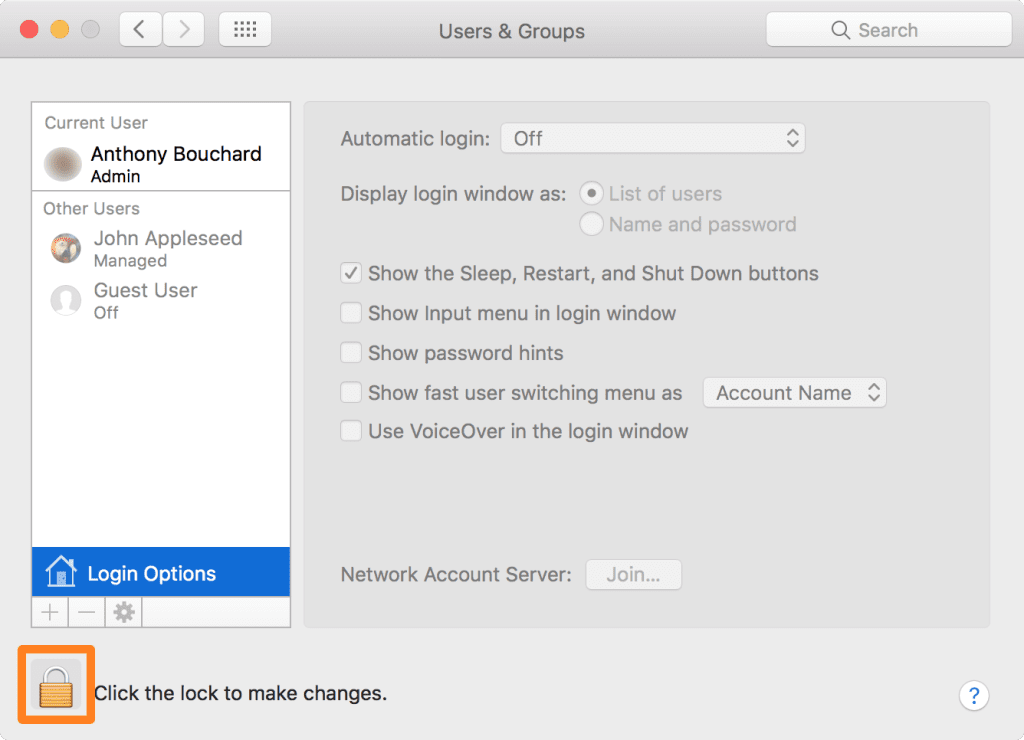
- Tap on the Apple icon and select “System Preferences”.
- Select “Users & Groups.”
- Click on the padlock icon in the bottom-left corner of the screen and enter your password when prompted.
- Click on the user account for which you want to disable automatic login.
- Uncheck the box next to “Automatic login.”
- You will now be prompted to enter your password to confirm the changes.
- Once you have confirmed the changes, automatic login will be disabled for that user account.
Use an Antivirus Software
Although Macs are generally considered to be more secure than Windows PCs, they’re still vulnerable to malware attacks. Installing anti-malware software can help protect your Mac from viruses, trojans, and other malicious software. A wide variety of third-party antimalware software is available for Mac that you can easily download and install on your device.
Also Read: Why Shift To The VoIP Phone System?
FAQs on Mac Security
Are Macs immune to viruses and malware?
While Macs have a reputation for being more secure than other operating systems, they are not completely immune to viruses and malware. The macOS includes built-in security features such as XProtect, Gatekeeper, and a robust sandboxing architecture that help mitigate threats.
However, cybercriminals are continually developing new ways to target all types of systems, including Macs. Therefore, it is crucial to remain vigilant and take proactive steps to protect your device.
Do I need antivirus software for my Mac?
While macOS comes with built-in security features, adding an extra layer of protection with antivirus software can be beneficial. Antivirus programs can help detect and remove malware that may have slipped through macOS’s defenses, provide real-time protection, and offer additional tools for privacy and security. Many reputable antivirus solutions are specifically designed for Macs and can enhance your overall security.
How can I enhance my Mac’s security settings?
There are several steps you can take to enhance your Mac’s security settings:
- Keep your software up to date: Regularly install updates for macOS and all your applications to ensure you have the latest security patches.
- Enable FileVault: This built-in feature encrypts your entire drive, making it harder for unauthorized users to access your data.
- Use strong passwords: Create complex passwords for your user accounts and consider using a password manager.
- Enable the firewall: macOS includes a built-in firewall that can help block unauthorized access to your computer.
- Be cautious with downloads: Only download software from trusted sources such as the Mac App Store or the developer’s official website.
What should I do if I suspect my Mac is infected?
If you suspect that your Mac is infected with malware, take the following steps:
- Disconnect from the internet: This can help prevent the malware from communicating with its server or spreading to other devices.
- Run an antivirus scan: Use your antivirus software to perform a full system scan and remove any detected threats.
- Check for unusual activity: Look for unfamiliar applications, high CPU usage, or other signs of infection.
- Restore from a backup: If the infection is severe, consider restoring your system from a recent backup.
How can I protect my Mac from phishing attacks?
Phishing attacks are designed to trick you into revealing personal information such as passwords or credit card numbers. To protect yourself from phishing:
- Be skeptical of unsolicited emails and messages: Avoid clicking on links or downloading attachments from unknown sources.
- Verify the sender: Check the sender’s email address and look for signs of phishing such as misspellings or unusual language.
- Enable two-factor authentication: This adds an extra layer of security to your accounts, making it harder for attackers to gain access even if they have your password.
- Use a secure browser: Browsers like Safari have built-in features to warn you about potentially dangerous websites.
Conclusion
Macs offer a strong foundation of security, but no system is completely invulnerable. By understanding the potential threats and taking proactive measures to protect your device, you can significantly reduce the risk of malware, viruses, and other cyber threats. Regularly updating your software, using strong passwords, enabling built-in security features, and being cautious online are key practices that will help keep your Mac safe and secure. Stay informed and vigilant to ensure a secure and enjoyable Mac experience.
Macs are generally considered to be secure devices, but it is still important to take steps to protect your Mac and your personal data. By following the best Mac security tips, such as keeping your software up to date, enabling two-factor authentication, using strong passwords, avoiding suspicious downloads and links, and disabling automatic login, you can reduce the risk of security breaches and cyberattacks.