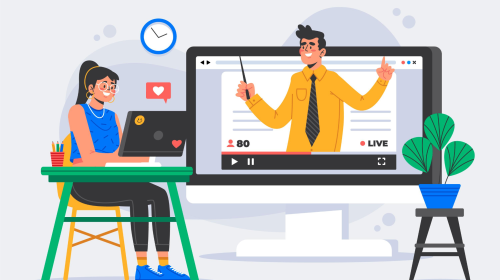In today’s digital age, maintaining privacy on messaging platforms is more important than ever. WhatsApp, with its vast user base, is a primary communication tool for millions globally. While it offers robust end-to-end encryption, users must take additional steps to ensure their privacy is fully protected.
Whether you’re sharing personal messages, photos, or sensitive information, reinforcing your privacy settings on WhatsApp can help safeguard your data from prying eyes and potential breaches. This article will guide you through essential tips and strategies to enhance your privacy on WhatsApp.
Reinforce privacy is recommended to configure the privacy options of the application to protect the personal information of the profile. Although WhatsApp’s default settings allow you to share information with anyone who has your phone number, you can prevent this by setting your privacy options. Here we list certain changes you can make.
Table of Contents
Photo and other information of your profile
If the default WhatsApp settings are not changed, any user will see the photo, profile information and the last time they were connected. If you only want certain people to see that information, you can change your privacy options: all users, saved contacts, or no one. It is recommended that only contacts can access profile information.
- read confirmation: This tool allows other users to know if you have read their messages and is activated by default. If it is disabled, you will also not be able to see if other people have read your messages. Even so, it is advised to disable it in certain situations.
- State: WhatsApp states allow you to post videos, images or text, which are deleted 24 hours after uploading them. All your contacts can see them by default. It is possible to restrict or select who can see the statuses in the settings.
- Groups: Any user can include you in a WhatsApp group just by having your phone number. You can leave and delete a group whenever you want, but you can avoid it by indicating who can or cannot include you in groups from the privacy settings. In addition, WhatsApp also allows you to report a group if you consider that they are sharing inappropriate content or spam.
Also Read: How to make animated videos: Guide to create your videos from scratch
Block and report other users
It is possible to block another user if you think they are bothering you. Consequently, he will not be able to write to you, call you, or see your status. You will also not see the last time you were connected or when you are online. However, you will still be able to receive messages if you are in a common group.
It can also be useful to report another user if you think they are sending problematic content or spam, so that WhatsApp considers suspending their account. WhatsApp’s terms of service include certain prohibited activities such as sharing obscene, threatening or offensive content.
FAQs on WhatsApp security
1. How can I enable two-step verification on WhatsApp?
To enable two-step verification, go to Settings > Account > Two-step verification > Enable. This adds an extra layer of security by requiring a PIN when registering your phone number with WhatsApp.
2. What are the benefits of end-to-end encryption on WhatsApp?
End-to-end encryption ensures that only you and the person you’re communicating with can read the messages. This prevents third parties, including WhatsApp, from accessing your conversations.
3. How can I control who sees my personal information on WhatsApp?
You can control who sees your last seen, profile photo, about information, and status by going to Settings > Account > Privacy. Here, you can choose to share your information with everyone, your contacts, or nobody.
Also Read: Xfinity Mobile Com Activate: Your Ultimate Guide to Setting Up Your Xfinity Mobile
4. What should I do if I suspect someone is accessing my WhatsApp account?
If you suspect unauthorized access, immediately enable two-step verification and review the list of devices linked to your WhatsApp Web/Desktop. You can log out of all devices by going to Settings > Linked Devices > Log out from all devices.
5. How can I manage group privacy settings on WhatsApp?
To manage who can add you to groups, go to Settings > Account > Privacy > Groups. You can select “Everyone,” “My Contacts,” or “My Contacts Except…” to control who can add you to group chats.
Conclusion
Enhancing your privacy on WhatsApp is essential to protecting your personal information and maintaining secure communication. By leveraging features like two-step verification, end-to-end encryption, and customizing your privacy settings, you can significantly reduce the risk of unauthorized access and data breaches. Stay proactive about your privacy, regularly review your settings, and stay informed about new security features and updates. Taking these steps will help ensure that your WhatsApp experience remains private and secure.