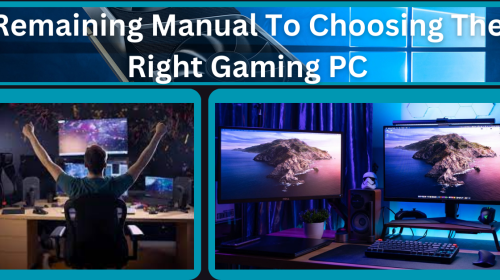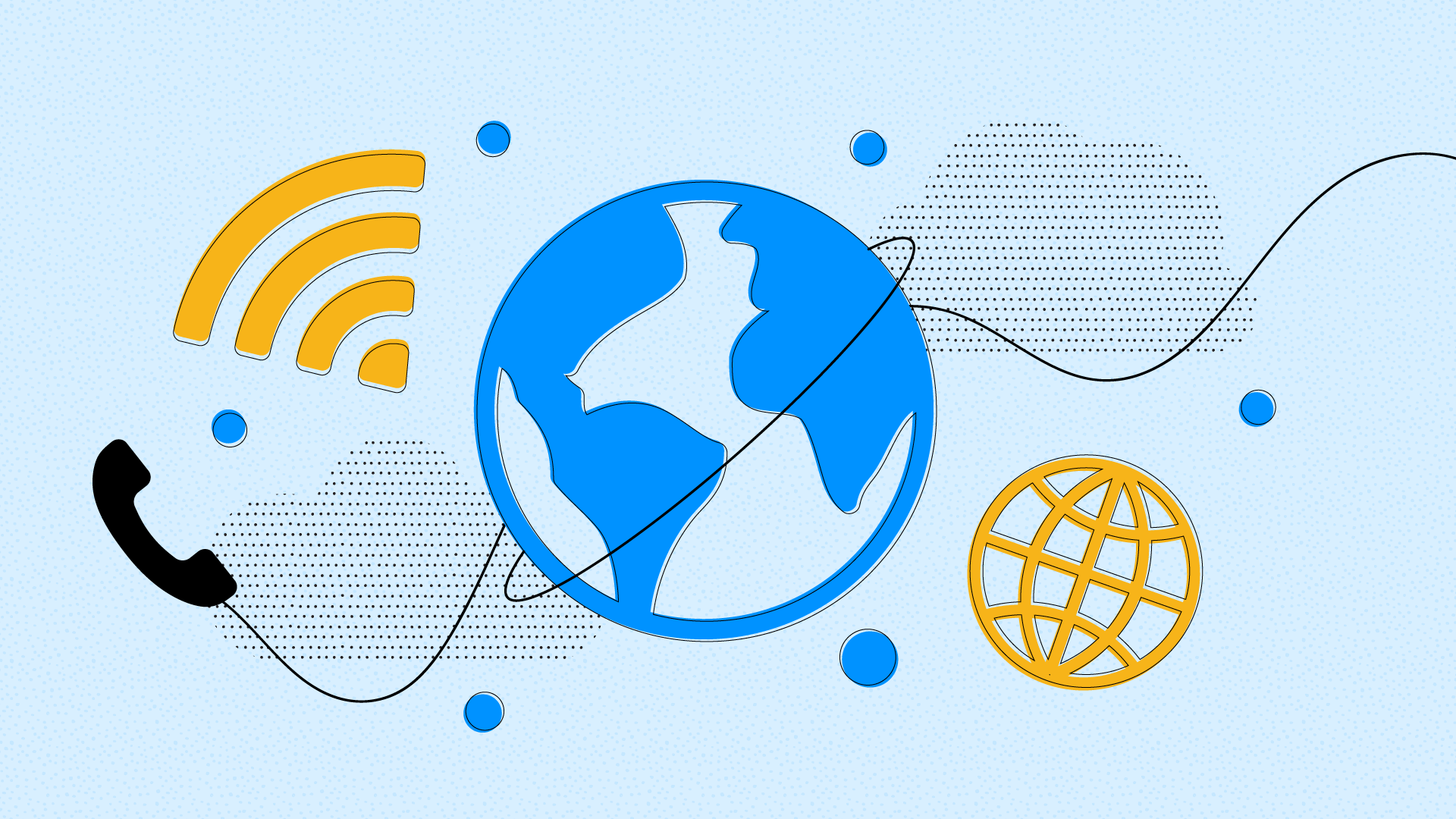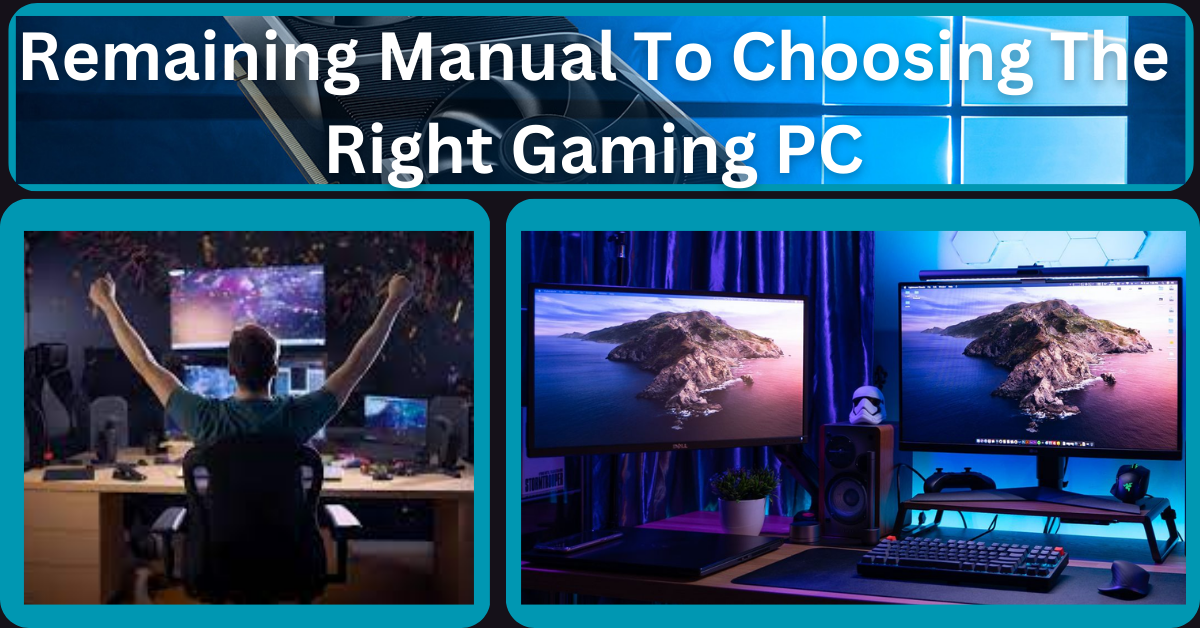In today’s connected world, staying in touch is more important than ever. Traditional cellular networks have long been the backbone of mobile communication, but they’re not always reliable, especially in areas with poor signal strength. Enter Wi-Fi calling, a technology that leverages wireless internet connections to make and receive calls. Wi-Fi calling offers a seamless communication experience by routing calls through Wi-Fi networks, ensuring clarity and connectivity even in places where cellular service falls short. This article delves into the benefits, functionality, and considerations of Wi-Fi calling.
WiFi calling is a perfect tool to keep in touch with friends and family if you don’t have a landline. Imagine this for a moment. You are finally arriving at the airport. Your flight has been delayed and now you need to call your host to pick you up.
Table of Contents
What is a Wi-Fi calling
A WiFi call is like a regular call but the medium used is the internet instead of a phone line. When you use WiFi calling you will not use your provider’s network connection. Instead you are going to make voice calls through the WiFi network. You can use the WiFi connection of your hotel, home, office or even pay for a mobile WiFi. So, the first thing you need to enjoy this service is internet access.
You don’t have an international phone line but you have internet access because there is free WiFi at the airport. This way you can use various apps on your smartphone like Whatsapp, Facebook and Skype and call your host.
How to make WiFi calls from an Android phone?
If your phone is an Android, you need to download applications compatible with its system. Although there are applications that you can configure on your phone regardless of its operating system. Facebook , Whatsapp and Skype are some of them. Therefore it is super easy to use, just open the respective application. Then click on the call (or video call) symbol and you’re ready to talk. Some companies like Google even have their own calling app like Google Talk
Wi-Fi calling is a technology that allows users to make and receive phone calls over a Wi-Fi network, rather than through a cellular network. This technology is especially useful in areas with weak or no cellular coverage, but with a strong Wi-Fi signal.
How to use Wi-Fi calling technology
To use Wi-Fi calling, a compatible device and carrier plan are required. Most modern smartphones and mobile operating systems support Wi-Fi calling, and many major mobile carriers offer this service to their customers.
Also Read: How to Activate Your WeatherGroup Account Online
When a user initiates a Wi-Fi call, the phone uses the Wi-Fi network to establish a connection to the carrier’s servers. The carrier then routes the call to the intended recipient, either through the carrier’s cellular network or through the recipient’s Wi-Fi network, depending on the availability of both networks.
How Wi-Fi Calling Works
Wi-Fi calling works by routing voice calls over a Wi-Fi network instead of relying solely on a cellular connection. Here’s a simplified breakdown of the process:
- Activation: Enable Wi-Fi calling in your phone’s settings. This feature is typically found in the network or connectivity settings menu.
- Connection: When you make a call, your phone checks for the availability of a Wi-Fi connection. If Wi-Fi is available and the signal is strong, the call will be routed through the Wi-Fi network.
- Seamless Transition: If you move out of Wi-Fi range during a call, the call will seamlessly transition to a cellular network without dropping, provided there’s adequate cellular coverage.
- Billing: Calls made over Wi-Fi are typically billed as if they were made over the cellular network. However, some carriers may offer different billing structures for Wi-Fi calls, especially for international calls.
Wi-Fi calling benefits
Enhanced Coverage: Wi-Fi calling extends your ability to stay connected by utilizing Wi-Fi networks in addition to traditional cellular signals. This is particularly beneficial in areas with weak or no cellular reception, such as basements, remote locations, or buildings with thick walls. As long as there’s a Wi-Fi connection, you can make and receive calls.
Cost Savings: For international travelers and those living in areas with expensive cellular plans, Wi-Fi calling can be a cost-effective solution. Calls made over Wi-Fi are often free or significantly cheaper than those made over cellular networks, especially for international calls. This can lead to substantial savings on your phone bill.
Improved Call Quality: Wi-Fi networks typically offer more stable and higher bandwidth connections compared to cellular networks. This stability can result in clearer voice quality and fewer dropped calls. With the advent of high-speed internet and advanced Wi-Fi technologies, Wi-Fi calling can provide a superior call experience.
Seamless Integration: Modern smartphones and mobile operating systems seamlessly integrate Wi-Fi calling, making it easy to use. There’s no need for additional apps or complex setups. Once enabled, your phone will automatically switch to Wi-Fi calling when cellular signals are weak, ensuring uninterrupted communication.
Wi-Fi calling offers several benefits, including:
- Better call quality: Wi-Fi networks can offer better voice quality and reduced background noise compared to traditional cellular networks.
- Extended coverage: Wi-Fi networks can provide coverage in areas where cellular coverage may be weak or non-existent, such as basements or remote locations.
- Cost savings: Wi-Fi calls are often included in the user’s voice plan and do not use up their cellular minutes. This can result in cost savings, especially for international calls.
Overall, Wi-Fi calling can provide an additional option for making and receiving calls, especially in areas with poor cellular coverage.
How to make a WiFi call from an iPhone?
One important thing to keep in mind: To make WiFi calling from an iOS operating system, you need an iPhone 5c or later . Turn on WiFi calling function in Settings –> Phone –> WiFi calling. Some smartphones require you to enter or confirm your address for emergency services.
Once WiFi calling is available, you will see the word WiFi after your carrier’s name in the status bar, then your calls will go into this feature. You can also use WiFi on other Apple devices like iPad, iPod touch, Apple Watch, or Mac . Check its official site to check if your Apple device supports WiFi calling.
Reasons to Wi-Fi calling not working
- There are a few different reasons why Wi-Fi Calling might not work on your iPhone.
- From a poor quality internet connection to software glitches resulting from outdated versions of iOS, a variety of things are known to cause problems with Wi-Fi calling.
- The only way to be sure is to systematically fix the cause of the error.
- Fortunately for you, we have put together this list of solutions to fix the problem.
How to Fix Wi-Fi Calling Not Working on iPhone
Check if your iPhone is connected to Wi-Fi and iCloud storage space in Apple iPhone . Make sure Wi-Fi calling is turned on Reset network settings Reset your iPhone Erase all content and settings on iPhone Contact your wireless carrier
Check if your iPhone is connected to Wi-Fi
- Naturally, you can’t use Wi-Fi Calling if your phone isn’t connected to the Internet.
- Go to Settings → Wi-Fi and make sure you’re connected to a Wi-Fi network.
- You can also check that the connection really works by opening the browser of your choice and going to any website you want.
Restart your iPhone
- Sometimes simply restarting your device can fix the problem. To do it:
- If your iPhone has a Home button: Press and hold the Sleep/Wake and Home button simultaneously until your iPhone goes blank;
- keep pressing both buttons. In a few moments, you will see the Apple logo on your iPhone screen.
- If your iPhone doesn’t have a Home button
- If you have an iPhone X or newer, press and hold the Side and Volume button , then slide to restart.
Wi-Fi calling not working on iPhone
It’s great to be able to call other people over Wi-Fi when mobile coverage is limited. So, it is definitely a disappointment when you find Wi-Fi calling not working on your iPhone. Fortunately, just like you can fix Wi-Fi connectivity issues, you can also fix this problem on your iPhone
Make sure Wi-Fi calling is turned on:
- Go to Settings and tap Cellular .
- Now, tap on Wi-Fi Calling and make sure it is turned on.
Erase all iPhone content and settings
This is quite an extreme step as it will restore your iPhone to its factory default settings. Make sure you have a backup of all your data ready before proceeding with this step.
Check out our detailed guide on how to factory reset your iPhone for more information.
Reset network settings:
- Resetting network settings can fix Wi-Fi calling not working issue on your iPhone.
- This is what you need to do: Go to Settings → General → Transfer or Reset iPhone .
- Now, tap on Reset → Reset network settings. Enter your password and touch to confirm and clear your Wi-Fi settings.
Contact your wireless carrier: If none of the above steps work to fix Wi-Fi Calling on your iPhone, you should contact your wireless carrier and explain the situation to their support staff. There may be a problem with your account, and a customer service representative may be able to help you resolve it.
Considerations for Wi-Fi Calling
Wi-Fi Quality: The quality of your Wi-Fi connection directly impacts call quality. Ensure you have a stable and fast Wi-Fi connection to avoid issues like dropped calls or poor voice quality. Investing in a reliable router and high-speed internet service can make a significant difference.
Carrier Support: Not all mobile carriers support Wi-Fi calling, and availability may vary by region and device. Check with your carrier to ensure Wi-Fi calling is supported on your plan and device.
Also Read: Find out how to stand out in the job market
Battery Usage: Using Wi-Fi for calls can consume more battery power compared to cellular calls, particularly if your phone is constantly switching between Wi-Fi and cellular networks. Keep this in mind, especially if you’re in an area with fluctuating Wi-Fi quality.
Emergency Calls: While Wi-Fi calling supports emergency calls, it’s important to note that your location may not be as accurately determined as it would be with a cellular connection. Always provide your location information when making emergency calls over Wi-Fi.
Conclusion
Wi-Fi calling is a game-changer in mobile communication, providing enhanced coverage, cost savings, and improved call quality. By leveraging Wi-Fi networks, this technology ensures that you stay connected, even in areas where cellular signals are weak or non-existent.
With seamless integration into modern smartphones and increasing carrier support, Wi-Fi calling is becoming an indispensable feature for many users. As long as you have a reliable Wi-Fi connection, you can enjoy clear and uninterrupted conversations, making Wi-Fi calling a valuable addition to your communication toolkit.