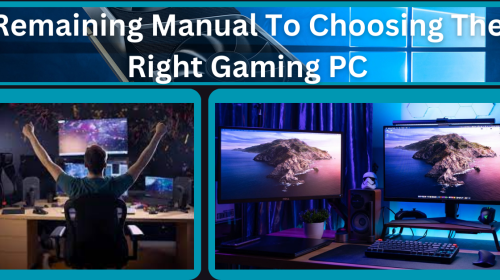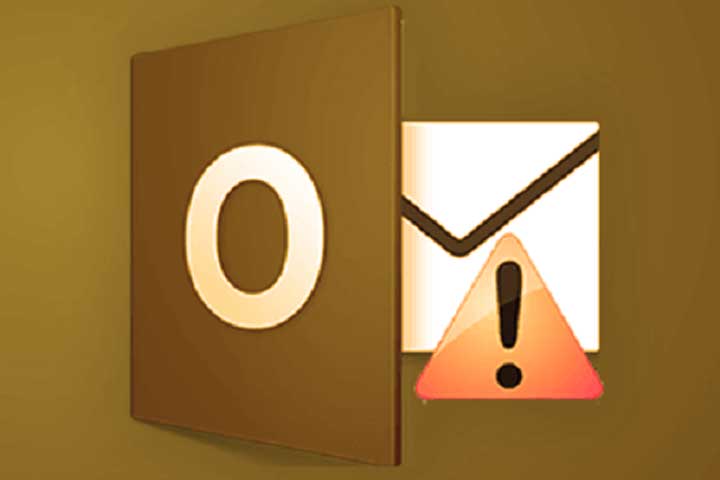Being an Outlook user, you would prefer uninterrupted email communication and smooth functioning of Outlook application. However, sometimes, you experience some annoying errors in your Microsoft Outlook that may put a halt to your regular email communication.
In this article, we’ve mentioned top 10 common Outlook errors and the solutions to fix them.
Table of Contents
Common Microsoft Outlook Errors and their Solutions
Here are some common Outlook errors, along with their solutions:
1. Connectivity Error
This is one of the most common issues faced by Outlook users. It occurs either due to incorrect IP address or invalid entry of the target machine.
Solution: You can restart your device to fix this error.
2. Error Code 0x800CCC0F
You may encounter error code 0x800CCC0F in Outlook while sending or receiving emails. This error usually occurs because of connectivity issue between Outlook and the server. PST corruption, firewall blocking the incoming/outgoing messages, and internet connectivity issues are some other causes of the 0x800CCC0F error code.
Solution: You can reboot your device.
3. Unable to Open Outlook Attachments
Outlook displays an error that prevents you from opening the Outlook attachments. Even if you double-click the mail attachments or select the “Save as” option, it does not work. Outlook blocks the attachments, if it recognizes them as suspicious, corrupt, or invalid.
Solution: You can disable the Outlook Add-ins to resolve this issue.
4. Error Message “Outlook.pst is not a personal folder file”
Sometimes, when you open Microsoft Outlook, you see the error – “Outlook.pst is not a personal folder file.” Outlook displays this message, if the PST file is corrupt.
Solution: You can repair the PST file to fix the issue.
5. Error Code 0x8004210a
Outlook displays the error code 0x8004210a when the POP server request times out while waiting for a mail server response. This error is also known as POP server timeout error 0x8004210a. It occurs while sending or receiving an email. It happens because of the following reasons:
- Internet connection is temporarily down.
- Email account settings are not valid.
- Invalid firewall or antivirus configuration.
- Damaged user profile in Outlook.
- Insufficient time to forward the emails over the network.
Solution: Here are some solutions that you can try to resolve this error.
- Re-configure the firewall settings and antivirus software settings to regain access to Outlook.
- Delete suspicious emails from Outlook mailbox that may be preventing from receiving new email items. Also, perform a clean-up operation to clear pending messages in the Outlook Outbox.
- Launch Outlook in the Safe mode to find out if the issue is caused by a faulty Outlook add-in. Go to Start > Run and then type outlook.exe/safe to launch Outlook in the safe mode.
- Increase server timeout duration. Go to File > Account Settings. Launch the internet email settings and increase the mail server timeout interval as per your requirement.
6. Microsoft Outlook has stopped working error
Sometimes, Outlook stops working or not responds without any warning. This may happen due to faulty add-ins, damaged Outlook profile or corrupt Outlook data file.
Solution: You can launch Outlook in Safe mode to find out if add-ins are creating this issue. If this doesn’t work, create a new Outlook profile or repair corrupt Outlook data file.
7. Error Code 0x80070002
Outlook displays the error code 0x80070002 if the PST file is corrupt. This error occurs while sending, opening, deleting, or receiving an email.
Solution: Repair the PST file using ScanPST.exe to resolve the error.
8. Error Code 0x8004210B
Outlook displays the error code 0x8004210B (sending reported error) if it has connectivity issues with the incoming email server (POP3). This issue is an operation timed-out error. This error occurs while sending or receiving an email.
Solution: Ensure that all the Outlook email settings are correctly configured.
9. Error Code 0x800ccc19
Outlook displays the error code 0x800ccc19 (timeout), if there is an invalid entry for SMTP or POP port number. This error occurs when you set the SMTP server to run on port number 465 without using any encryption or set the POP server to run on port 995 without using any encryption. Internet connectivity issues, firewall blocking the connectivity, and corrupt system files are the other causes of the 0x800ccc19 error.
Solution: Enable encryption while using port number 465 for SMTP or 995 for POP server. You can also change the firewall settings to resolve the issue.
10. Access Denied Error
The access denied error in Outlook error occurs due to the following reasons:
- When Outlook is running in Safe mode and is unable to access the data files.
- When you have upgraded the Outlook software version and are accessing the old PST file.
- When you import a PST file to a new Windows version created on an older version of Windows.
- When you do not have administrative privileges.
Solution: Depending on the cause behind this error, you can change the PST file properties, run Outlook all administrative rights, or copy the PST file to another location to resolve the issue.
Conclusion
This article mentioned some common Outlook errors that users face while using Outlook. Most of the errors can be fixed by either rebooting the system or repairing the corrupt PST file. You can use Microsoft Outlook Inbox Repair tool to fix minor corruption issues in the PST file. However, if the PST file is severely corrupted, use a specialized PST repair tool, such as Stellar Repair for Outlook. The software repairs the file and recovers all mailbox items.