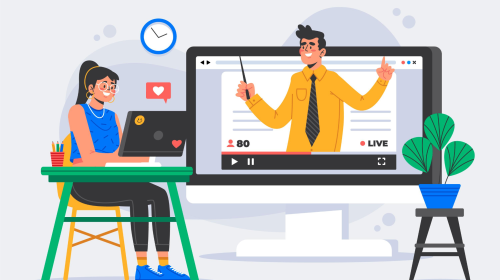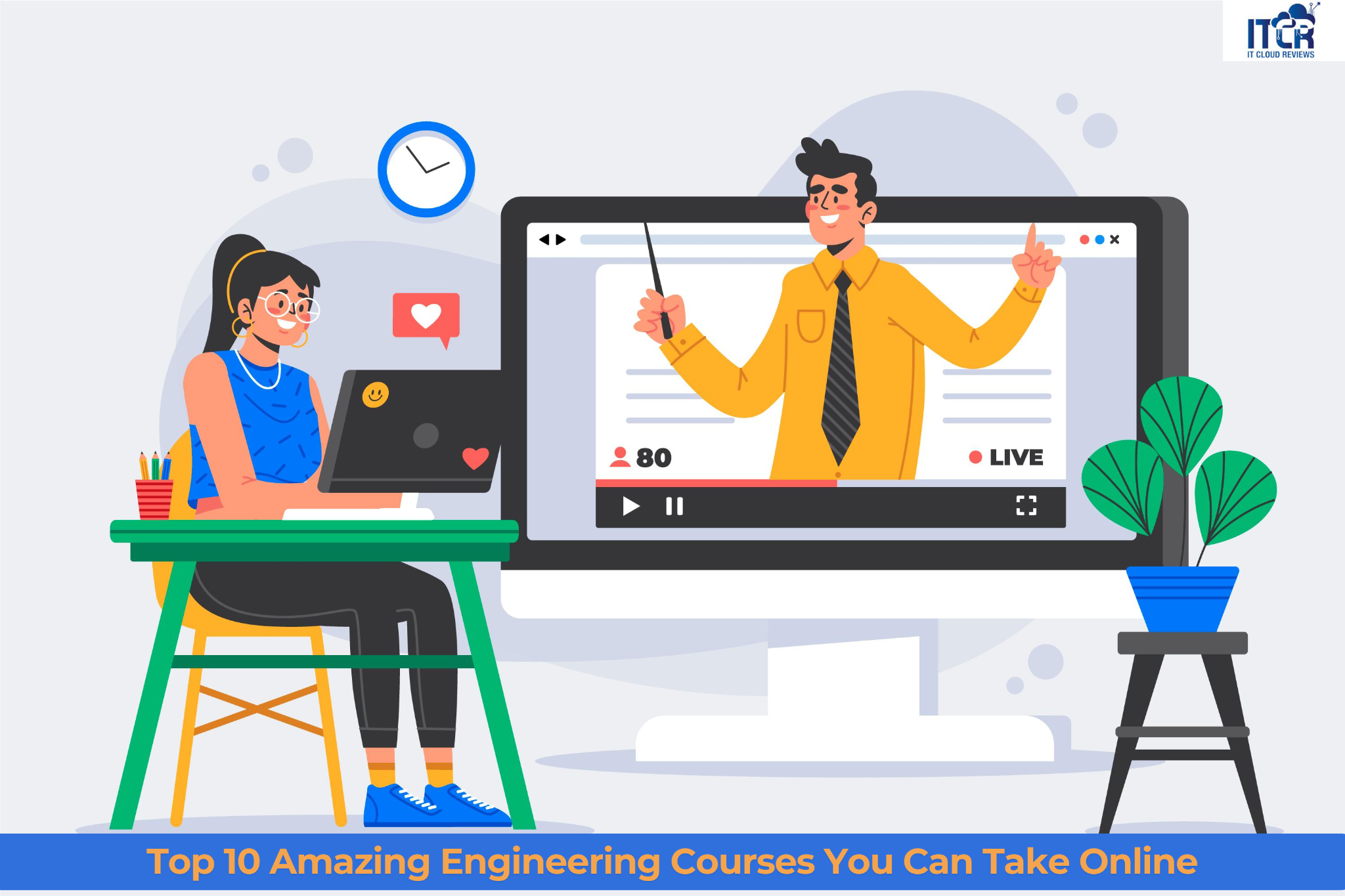We all know Apple Macs are a great piece of computing hardware. Professionals and amateurs appreciate these machines all the same. However, your Mac can sometimes get problems that can affect your workflow.
One of the significant complications many mac users face is the “Your startup disk is almost full” error. A common reason for this error to emerge is when you try to transfer files between drives to other storage devices. But, this is not the actual reason behind this error to appear. You might have seen this error even when the disk is free.
However, even though the error shows up sooner than expected, it indicates a potential problem with the startup disk shortly. Every Mac user should take some extra measures before the ‘Your Startup Disk is Almost Full’ issue starts to appear. But, first, let’s try to understand:
Table of Contents
What Is a Full Startup Disk Error?
A startup disk is your Mac’s hard-drive partition or a volume of a specific drive that is compromised, mostly of a usable OS. In short, your hard drive is running out of space, and because of that, it will negatively affect its performance.
Mac’s unknown fact is that their device converts the available disk space on their startup disk into a usable virtual memory, which you manage to perform your daily task on your computer. So, when your startup disk starts running on low memory, it will start showing you the ‘Startup Disk Full’ error, and if you keep ignoring this error, be assured that you have significant problems waiting for you in the future.
Next, we will discuss the solution to fix this problem. Let’s find out:
Check Disk Space Usage on the Startup Disk
First things first, get statistics on what is using most of your system’s disk space in your Mac’s startup disk. To find out, you need to open the ‘About this Mac’ window. Start by clicking on the Apple menu icon, and you’ll see a drop-down menu, then select ‘About This Mac.’
A new window appears in front of you; click on the one named ‘Storage.’ This tab will show you a detailed colored chart. Here you can find a possible solution to the startup disk full problem. At the same time, you see all types of files taking up space in your hard drive. Try to locate the files that are taking excessive space on your hard-drive and take the necessary steps to decrease the disk usage in that part. You can start by deleting those files; however, if you find these files necessary, save them over cloud space or an external hard drive.
Check Your Downloads Folder
People often overlook what is going on in their downloads folders. Over a while, it can accumulate a large amount of data that can cause a ‘Startup Disk Full’ error to surface. Make sure you get rid of all the extra files that you don’t need anymore.
The Conclusion
There can be many reasons why you see the ‘Startup disk full’ error on your Mac. Above mentioned issues can help you resolve these issues that can increase your Mac’s overall performance. Try and find out what works for you best.