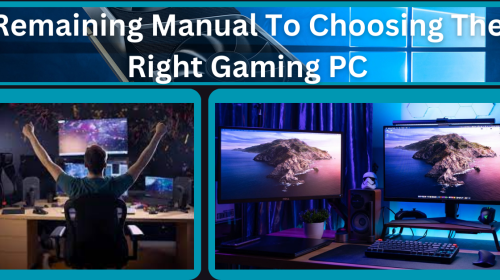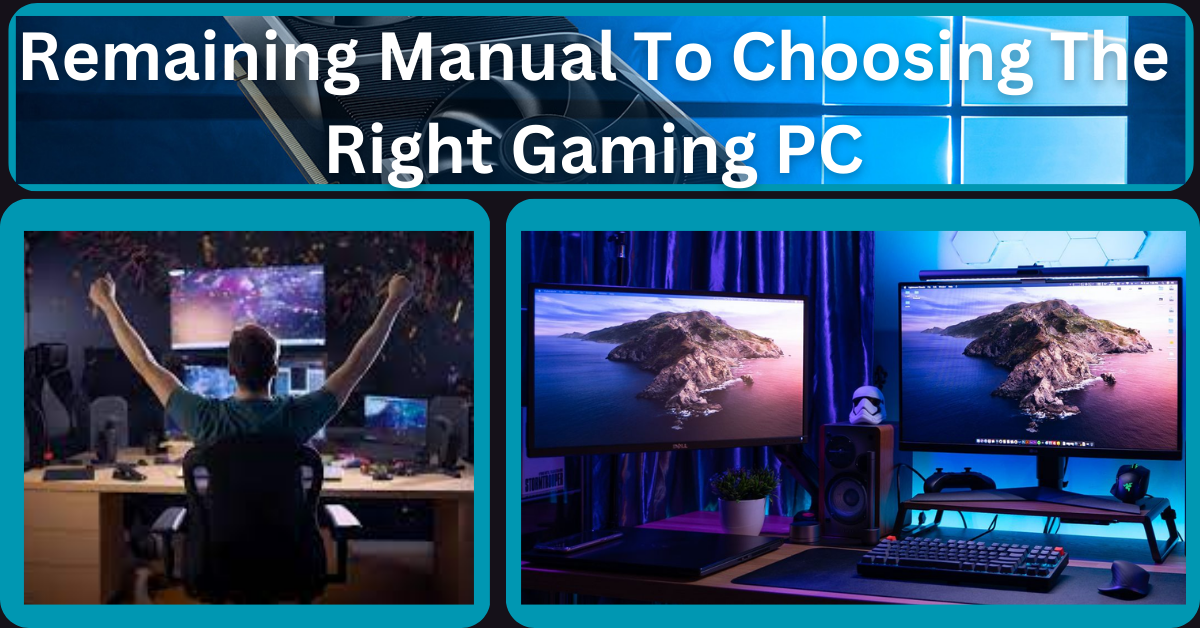Accidental deletion is one of the major tragedies that can happen to your final project work. When you work on a file for months and suddenly you realize that you lost your file, you search for the best data recovery software. It is easy to recover a specific file if it is temporarily deleted. Recently deleted files can be recovered with quick steps. If you have deleted a lot of files, you may need the best data recovery software for Windows. Let’s begin with the manual process to recover a specific file.
Table of Contents
Recover Specific Files from Recycle Bin
Recycle Bin is the first place to check for recently deleted files. You can quickly recover files on Windows PC from the Recycle Bin with these steps.
Step 1. Press (Win + D) for Desktop and double-click on the Recycle Bin icon. Alternatively, you can press the Win key, type Recycle Bin and click on the Recycle Bin App.
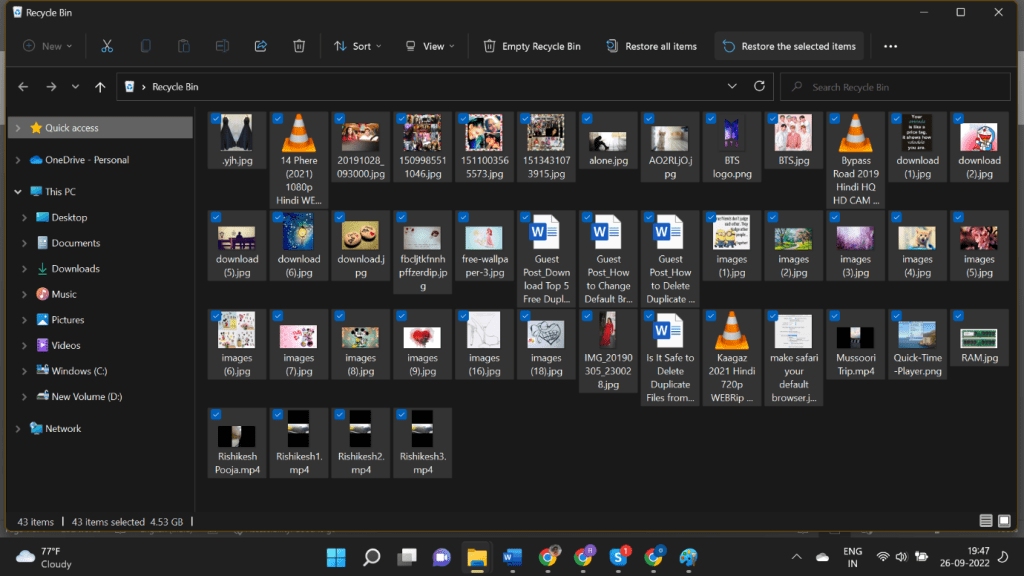
Step 2. Select the deleted files that you wish to recover and click on the Restore the Selected Item button to get them back in the original folder.
Recover Files on Windows PC Using the Previous Version
If you have created and saved a file in a folder earlier, you made some changes and now you can’t find the file anymore, don’t worry! Your file can be recovered if it was saved earlier, and Windows File History and System Restore points are enabled. This feature is quick and easy if Windows has created a copy of your folders.
Step 1. Press (Win + E) to access Windows Explorer.
Step 2. Select the folder from where you wish to recover a specific file.
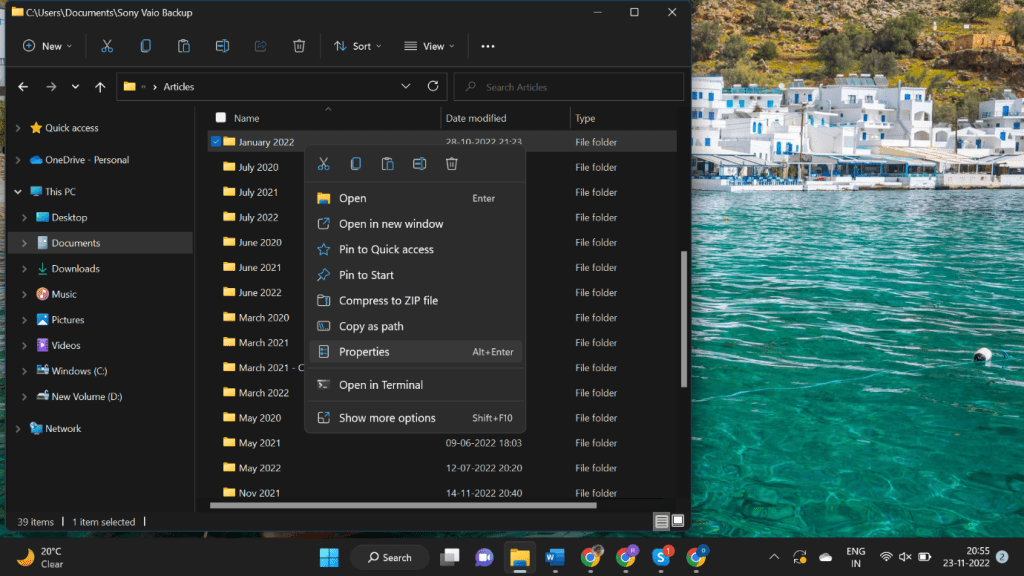
Step 3. Right-click on the folder and click on the Properties option.
Step 4. Go to the Previous Version tab and look for all the available previous versions.
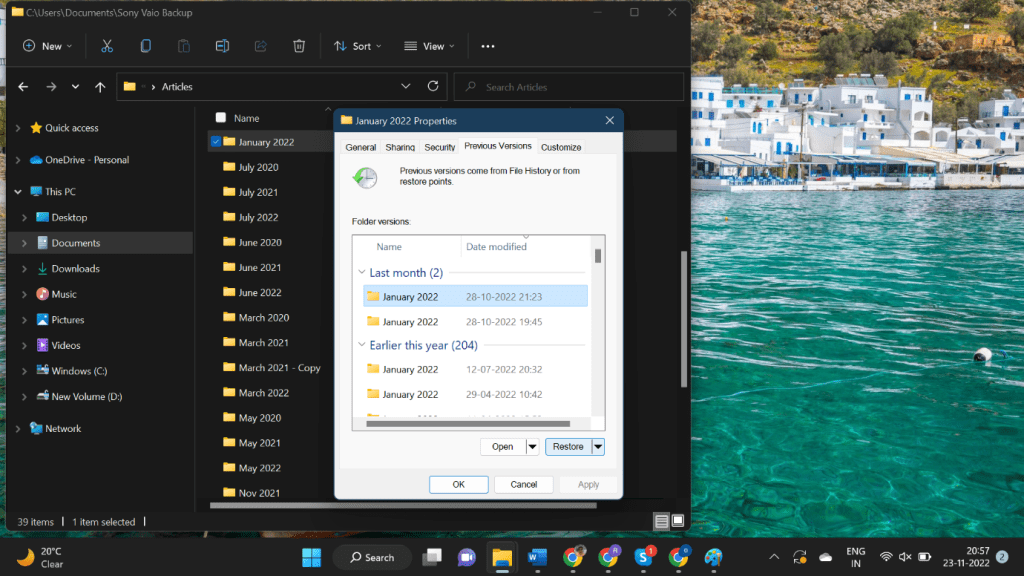
Step 5. Select the most recent previous version with the date and time when you think the file was available.
Step 6. Click on the restore button and apply the settings. You should be able to find your file in the folder with previously saved content.
Recover File from Cloud Backup
We often sync our documents and media files on our cloud backup drive. If Google Drive/OneDrive/ or Dropbox sync is turned ON, you can find the deleted file on the cloud backup drive. If you get lucky enough to find your file on the cloud storage, you can download a copy on your Windows PC.
Step 1. Access your browser and log in to your cloud drive.
Step 2. Access the folders where your backup is synced or the file is saved.
Step 3. Search for your lost file and check if the file content is intact.
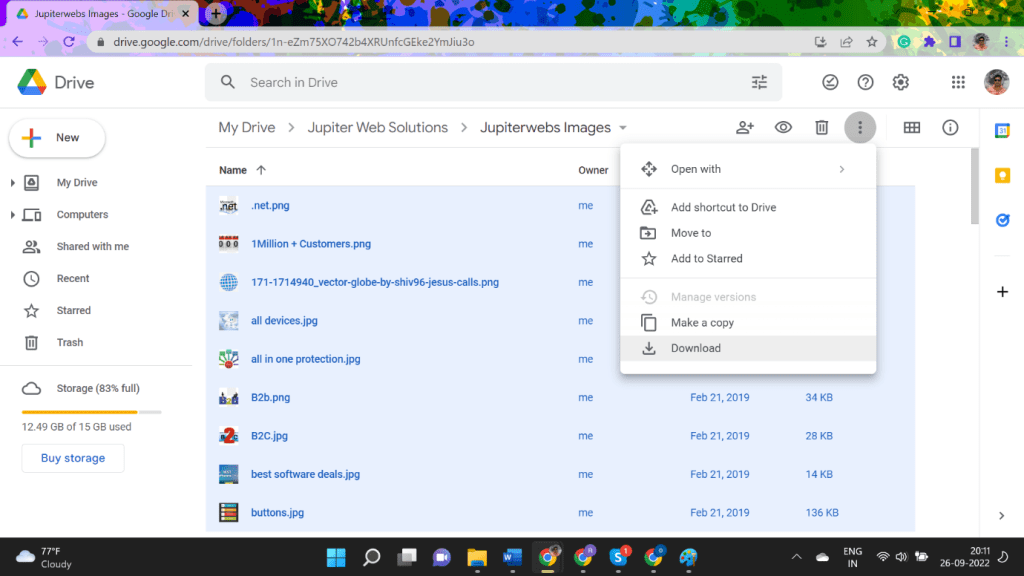
Step 4. Select the file, right-click on the file and click on the Download option. The selected file will be downloaded on the PC.
Recover File from External Backup
If you have this habit of connecting a USB External Drive to backup your files from Documents, Pictures, Videos, and Music, you can be lucky enough to find and recover a specific file from the drive. You can try these steps to recover files on Windows PC from an external drive.
Step 1. Connect the USB drive to your PC.
Step 2. Explore the folders where you have taken a backup of your recent files.
Step 3. Find the file that you wish to recover from your backup folders.
Step 4. Copy the file and paste it onto your PC. This is the easiest method to recover files on Windows PC if you have taken a backup on the external drive.
Recover a Specific File Using Data Recovery Software
Data recovery software are gravediggers that can drill down to the first sector and bring back your accidentally deleted files, documents, photos, music, videos, and all other file formats that you have ever used. The best data recovery software can drill down your crashed, corrupt, formatted or defective storage drives and bring back your important data.
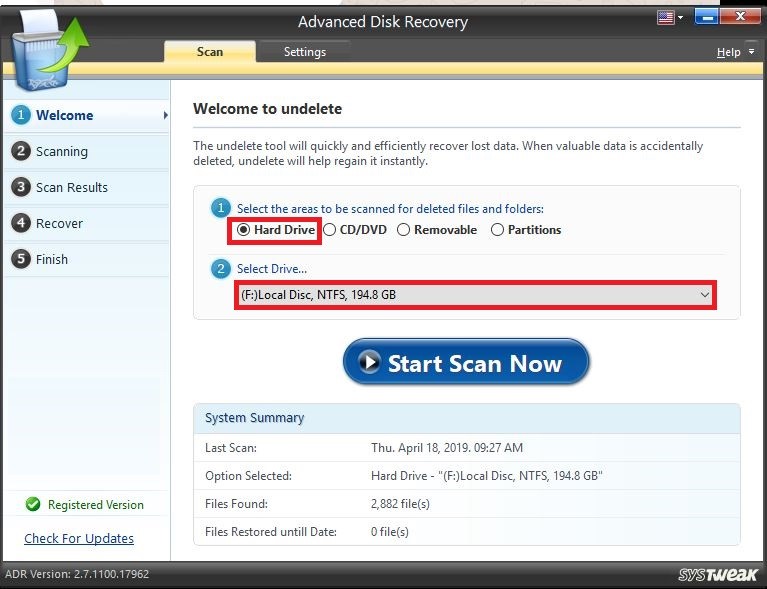
Advanced Disk Recovery
Systweak Advanced Disk Recovery is one of the greatest data recovery software that can retrieve files, documents, photos, videos, and other lost files from any storage device that connects to your Windows PC. It supports all internal and external storage devices from all types of data loss situations. It allows you to recover unlimited data of different file formats readable on Windows.
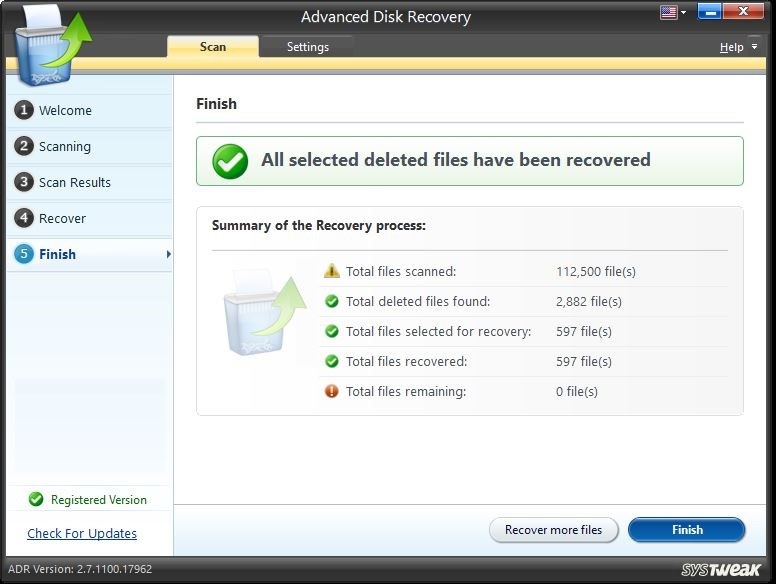
There are different scanning modes to perform a deep scan and recover files on Windows PC. It saves your time and effort in the data recovery process as it allows you to filter and locate accurate data based on size, time, date, etc. You can review files before recovery and check if the data is overwritten or intact. Advanced Disk Recovery supports all the latest versions of the Windows operating system to perform comprehensive data recovery with smart scan engines.
Final Words
Data recovery is one of the most critical processes if you have permanently deleted files on Windows. When you wish to recover a specific file, you may not need to go for a paid premium version of the best data recovery software. The tree trial version can also help you dive deep and bring out your lost or deleted files from any type of storage device. Advanced Disk Recovery is one of the best data recovery software that you can try on any version of Windows and bring back your important files.
Also Read: Complete information on privacy and data protection