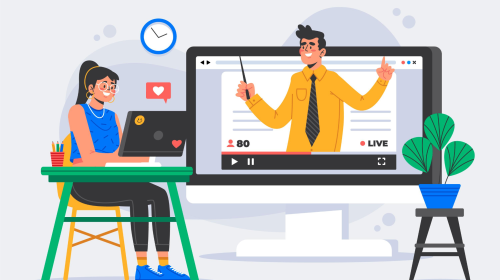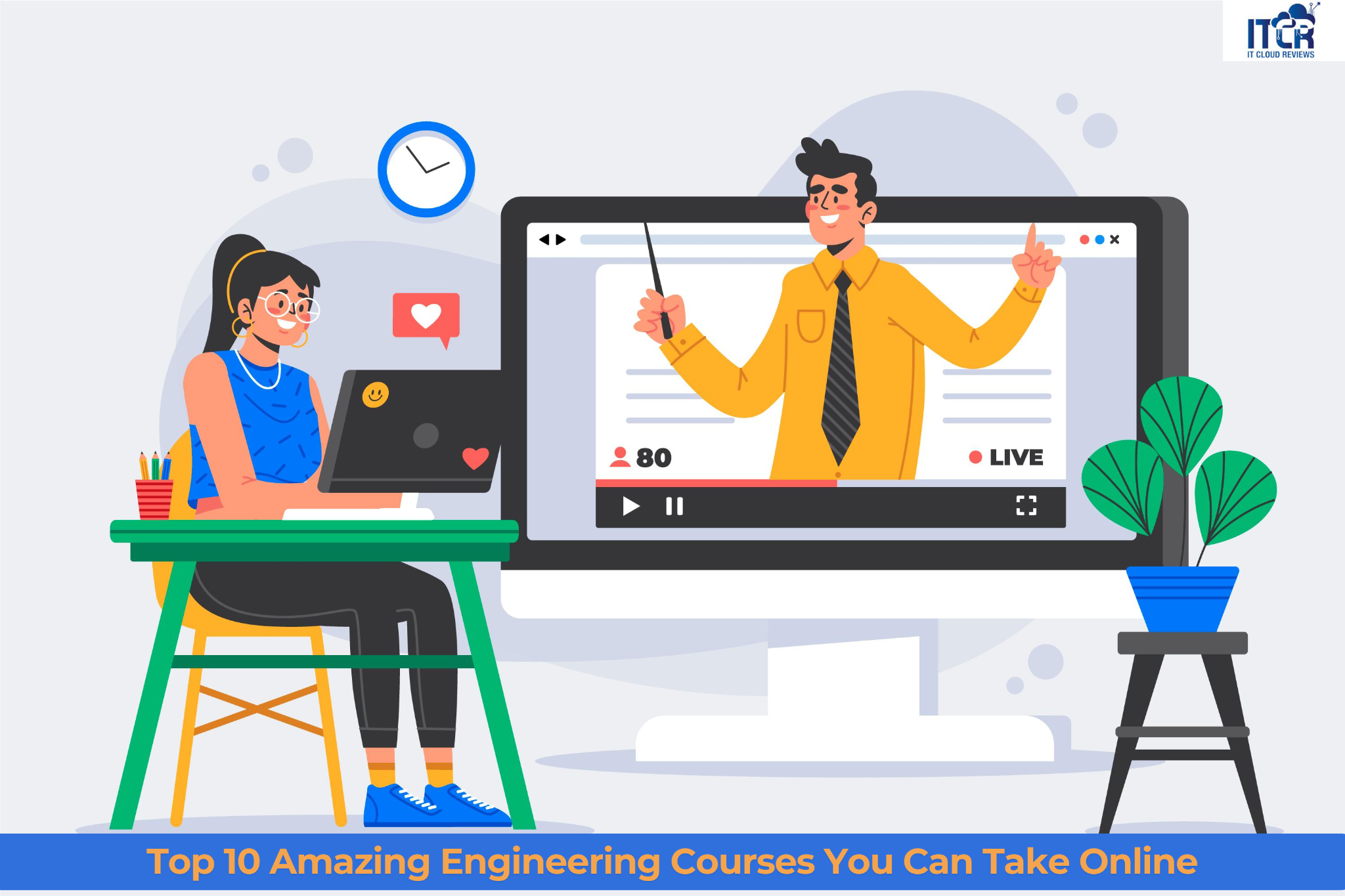Microsoft Error Code 53003 can be a frustrating obstacle, disrupting your workflow and productivity. This comprehensive guide aims to demystify this error, provide practical solutions, and help you prevent it from happening again.
Table of Contents
What is Microsoft Error Code 53003?
Microsoft error code 53003 is essentially a connectivity issue that occurs when the user’s local computer is unable to properly communicate with the Microsoft server. Simply put, this error prevents your computer from establishing a secure connection to Microsoft services, disrupting the normal functioning of your system.
Definition and Overview: Microsoft Error Code 53003 is a generic error code that points to issues related to network or server problems, affecting the user’s ability to connect to Microsoft services.
Common Scenarios Where Error 53003 Occurs; This error often appears during login attempts, while accessing cloud services, or when trying to synchronize data across devices.
Causes of Microsoft Error Code 53003
Understanding the root causes of Error 53003 can help in effectively addressing the issue. Common causes include:
Network Connectivity Issues: A poor or unstable internet connection is a primary cause of Error 53003. This can be due to issues with your ISP, router, or modem.
Server Configuration Problems: Sometimes, misconfigured servers on Microsoft’s end or within your network can trigger this error.
Authentication Failures: Problems with user authentication, such as incorrect credentials or expired passwords, can also cause Error 53003.
Software Conflicts: Conflicts between different software applications, particularly security programs or outdated Microsoft software, can lead to this error.
Initial Troubleshooting Steps
Before diving into advanced methods, start with these basic troubleshooting steps:
Restarting Your Device: Sometimes, a simple restart can resolve many issues, including network-related errors.
Checking Internet Connection: Ensure your internet connection is stable. You can do this by trying to browse other websites or streaming content online.
Verifying Server Status: Check if Microsoft services are down. Websites like Downdetector can help you determine if the problem is widespread.
Top Ways to Fix Microsoft Error Code 53003
- Restart your computer and modem/router
- Check for and update outdated drivers
Adjust your firewall settings: Open Control Panel>Access Windows Firewall >Allow an app or feature through Windows Firewall >Grant access to Microsoft applications >Save Changes - Reset proxy settings to default
- Clear browser cache and cookies
- Disable VPN or proxy services temporarily
Run a malware/virus scan on your system: Update your antivirus software >Perform a full system scan >Remove or quarantine detected threats >Restart your computer - Repair Windows registry errors with a registry cleaner tool: Download and install a reputable registry cleaner >Create a system restore point >Scan your computer with the registry cleaner >Review detected issues >Repair the identified registry errors >Restart your PC
- Update Windows software to the latest version: Open the ‘Settings’ menu >Navigate to ‘Update & Security’ >Check for updates >Install updates
- Reinstall the affected Microsoft Application: Uninstall the Application >Download a Fresh Copy >Install the New Application >Verify if Error Code 53003 Persists
Advanced Troubleshooting Methods
If initial steps don’t resolve the issue, consider these advanced methods:
Updating Microsoft Software: Ensure all your Microsoft software is up to date. Outdated software can often cause connectivity and authentication problems.
Reconfiguring Network Settings: Tweaking your network settings, such as resetting network adapters or changing DNS settings, can help.
Fixing Authentication Issues: Ensure your login credentials are correct and up to date. Reset passwords if necessary and check account permissions.
Solutions to to Fix Microsoft Error Code 53003
Solution 1: Ensure Stable Network Connection
Checking Your Router and Modem: Make sure your router and modem are functioning properly. Restart them to refresh the connection.
Running Network Troubleshooter: Use the built-in network troubleshooter in Windows to diagnose and fix internet connection issues.
Solution 2: Verify Microsoft Server Status
Using Online Tools to Check Server Status: Websites like Downdetector can provide real-time status updates on Microsoft services.
Contacting Microsoft Support for Server Issues: If the servers are down, you might need to contact Microsoft Support for further assistance.
Solution 3: Update Your Microsoft Software
Steps to Update Windows: Go to Settings > Update & Security > Windows Update, and click on ‘Check for updates.’
Updating Microsoft Office and Other Software: Open any Office application, go to File > Account > Update Options, and select ‘Update Now.’
Solution 4: Reconfigure Network Settings
Resetting Network Adapters: Open Command Prompt as an administrator and run the command netsh winsock reset followed by netsh int ip reset.
Configuring DNS Settings: Go to Network and Sharing Center > Change adapter settings, right-click your connection, select Properties, then choose ‘Internet Protocol Version 4 (TCP/IPv4)’, and set DNS to Google’s (8.8.8.8 and 8.8.4.4).
Solution 5: Resolve Authentication Problems
Resetting Passwords: Visit the Microsoft account recovery page to reset your password.
Checking Account Permissions: Ensure your account has the necessary permissions to access the desired Microsoft services.
Solution 6: Address Software Conflicts
Identifying Conflicting Software: Check if security software or other applications are blocking Microsoft services.
Uninstalling and Reinstalling Problematic Applications: Uninstall and then reinstall any applications that might be causing conflicts with Microsoft services.
Preventing Future Occurrences
This annoying problem can occur for a variety of reasons, making it even more of a hassle to deal with. One of the main reasons for this error code may be that your internet connection is unstable and the communication between your device and the server is interrupted.
However, other causes may exist, such as outdated drivers, incorrectly configured proxy settings, or even Windows registry issues. In some cases, malware or viruses may target specific system files or settings, ultimately resulting in error code 53003 in Minecraft.
To avoid encountering Error 53003 in the future:
- Regular Software Updates: Keep all your software up to date to prevent compatibility issues.
- Maintaining Stable Internet Connections: Ensure your internet connection is reliable and address any connectivity issues promptly.
- Regular System Maintenance: Perform regular maintenance on your system to keep it running smoothly and prevent errors.
Understanding Microsoft Error Code 53003
Microsoft Error Code 53003 is an error message that can occur when attempting to use various Microsoft services, including Office 365, Microsoft Teams, and OneDrive. This error typically signifies a problem with network connectivity, server configuration, or user authentication.
Importance of Resolving Error 53003
Resolving Error 53003 is crucial for maintaining seamless access to Microsoft services. Persistent errors can lead to significant downtime and hinder your ability to complete essential tasks, whether for personal use or business operations.
Once you identify the root cause, you can easily fix this issue and get your device running smoothly again. Fixing Microsoft error code 53003 may seem like a difficult task, but don’t worry. As we have seen, there are many potential solutions to solve this problem. The key is to be patient and systematically try out the different methods listed above until you find one that works.
FAQs on Microsoft Error Code 53003
- What is Microsoft Error Code 53003? Microsoft Error Code 53003 is an error related to network connectivity, server issues, or authentication problems that affect access to Microsoft services.
- Can Error Code 53003 Affect All Microsoft Services? Yes, it can affect any Microsoft service that relies on network connectivity and user authentication, including Office 365, Teams, and OneDrive.
- How Can I Prevent Error Code 53003? Regularly updating your software, maintaining a stable internet connection, and performing routine system maintenance can help prevent this error.
- Is There a Way to Fix Error 53003 Without Technical Help? Yes, following the troubleshooting steps outlined in this guide can help you fix the error without needing professional assistance.
- What Should I Do if None of the Solutions Work? If none of the solutions work, consider reaching out to Microsoft Support for further assistance.
Conclusion
Microsoft Error Code 53003 can disrupt your access to essential services, but with the right approach, it can be resolved quickly. By following the outlined steps and implementing preventative measures, you can minimize the chances of encountering this error again.
Please note that it is important to maintain the overall health and safety of your device by regularly updating your software and checking for malware and viruses. By following these steps, you will not only be able to effectively fix error code 53003, but also learn how to maintain a healthy and efficient computer system.
Rest assured: With persistence and a proactive approach to fixing these types of errors, you’ll be back on track in no time and working smoothly without any annoying obstacles.